In windows the system files and folders are hidden in default. To show the system / user hidden files and folders in windows explorer. Try this steps
1. Open Tools then click on Folder Options
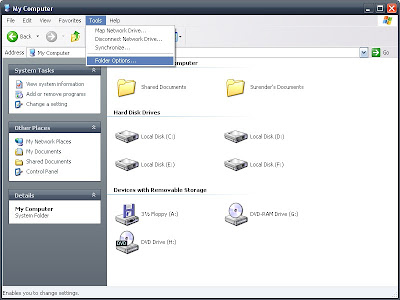
2. Click on view tab and choose Show hidden files and folders
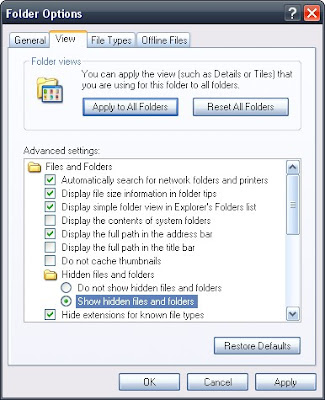
3. To show system files and folders uncheck Hide protected operating system files
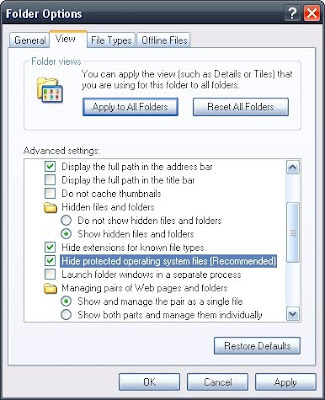
4. After that a message is appeared, click to Yes
5. Click to apply and Ok to save this setting. Check whether the hidden files and folders seeing or not.
