This is our first article about Virtualization – installing another guest OS in existing OS. We use Microsoft Virtual PC in Windows Vista or 7 to install Windows XP as a guest operating system. This is method is supposed to be old enough because there are now many other process to do this. We will cover those methods successively. Please, not this method is not concerned with the Windows XP Mode (XPM) of Windows 7, but works correctly for both Vista and 7.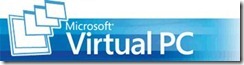
While there are many advantages of using Virtual PC, and those may differ from one user to other; you may still want to run a guest OS inside your existing operating system without need to reboot the machine. Let’s get started with the Virtual PC Console (assuming that you have installed Microsoft Virtual PC software freely downloadable from Microsoft’s website.)
Windows XP Mode (XPM) is available only in Windows 7 Professional and Ultimate, so you may need Virtual PC to install any virtual machine.
With Microsoft® Virtual PC 2007, you can create and run one or more virtual machines, each with its own operating system, on a single computer. This provides you with the flexibility to use different operating systems on one physical computer.
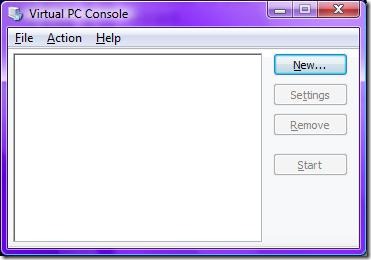
Virtual PC Console shall lead you to a New Virtual Machine Wizard, which helps you to install a new OS by creating a new Virtual PC in your machine. You can either create and configure a new virtual machine or modify the existing virtual machine to the Virtual PC Console.
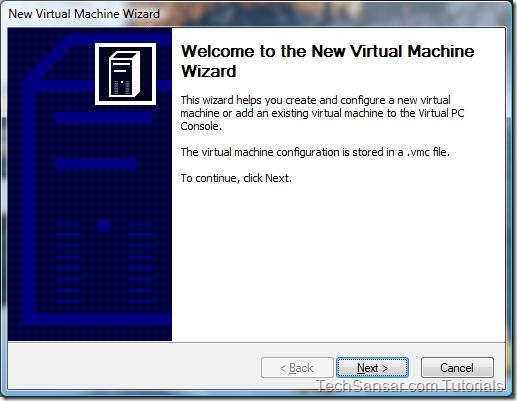
We are creating a new virtual machine. So select an option to do so. Modifying the existing machine is also the same.
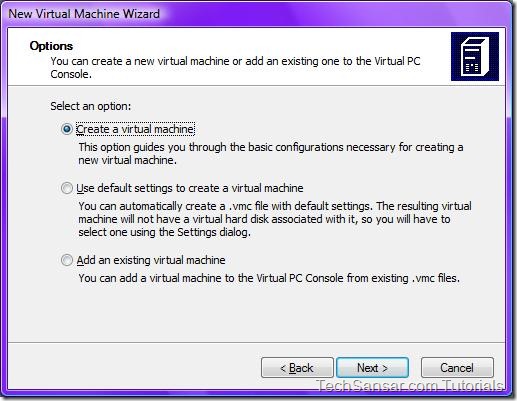
Give the Virtual Machine Name and Location which will help you to identify this VM’s hardware and software configuration or which OS to run in it.
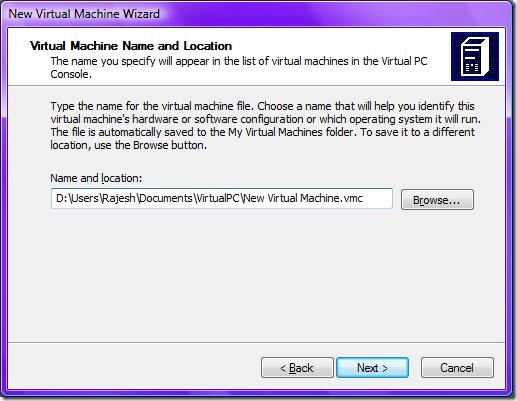
Now opt a guest OS to install in your existing machine (supposed to be Windows Vista or 7), wow our system hardware supports Sound Blaster 16.
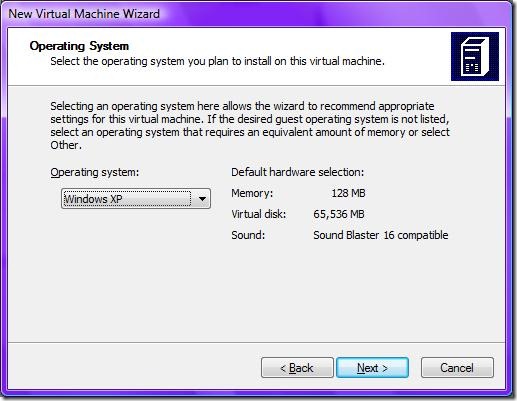
Click Next to configure the memory RAM settings in your virtual machine. If the recommended RAM is not enough and your machine has got larger physical memory then use the slider to adjust the RAM (we recommend it not to set too high for host OS performance.)
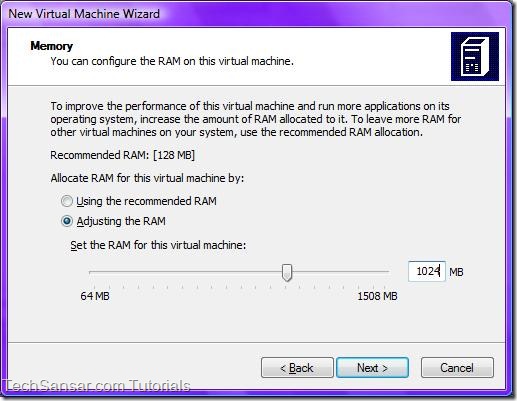
Now time to select the existing virtual hard disk or create a new one. A virtual hard disk is a .vhd extension file that is stored on your physical hard disk and is used to contain the guest OS, its applications, and data files.
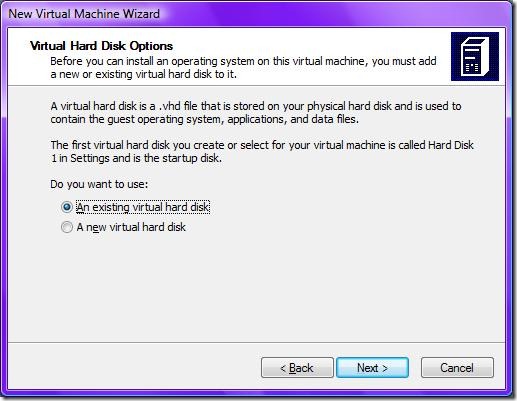
Confirm either an existing virtual hard disk to use or a new one to create. If you want to use an existing virtual hard disk, then browse the path and assign it.
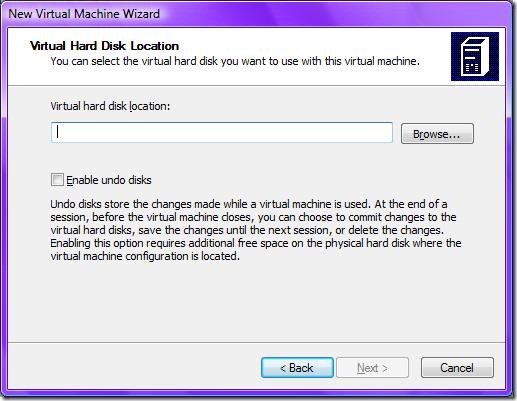
Creating a new Virtual Hard disk cost you to specify the location of the VHD and its disk size.
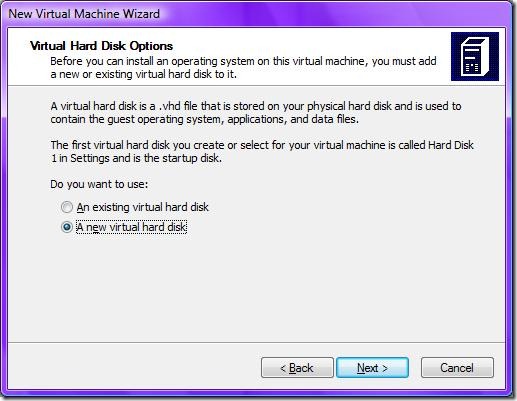
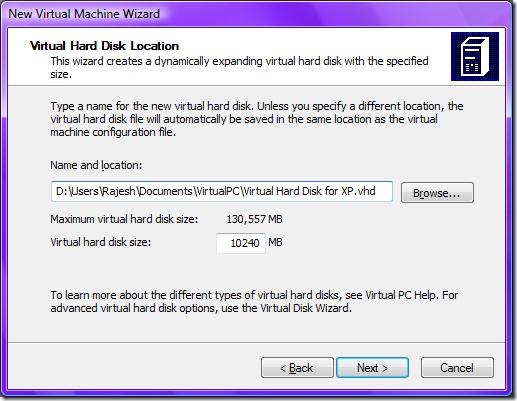
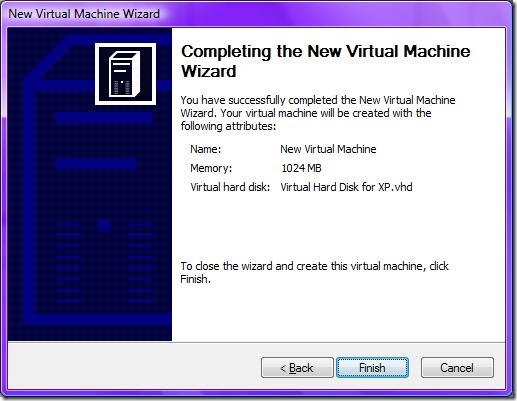
That’s it – the end of how to create Virtual Hard disk using Virtual PC Console.
Now that we want to install a virtual OS (Windows XP) inside the VHD just created. On your Virtual PC Console, there is a New Virtual Machine (you can rename it by selecting it and going to Settings), start it.
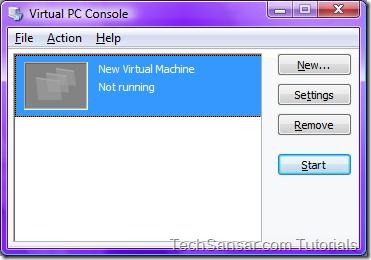
Settings option will let you rename the VM, and explore the hardware settings of the VM.
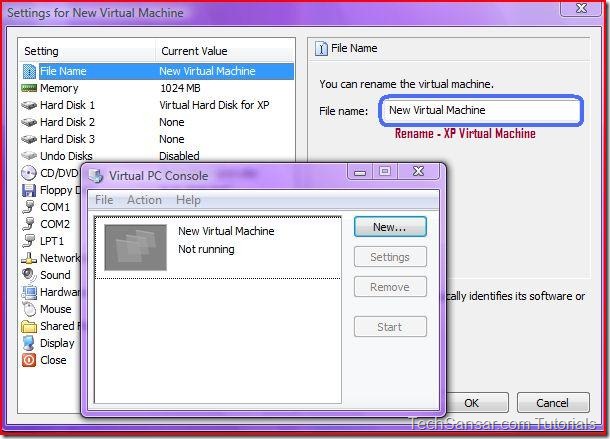
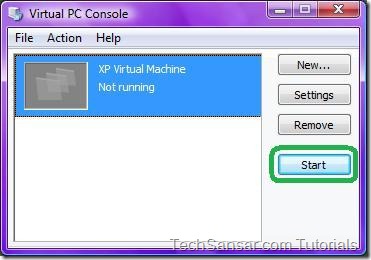
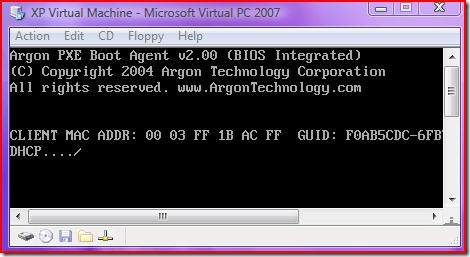
Once you are ready with the settings, reboot the VM with proper Boot device (either opt the CD/DVD or and OS image file path from the settings)
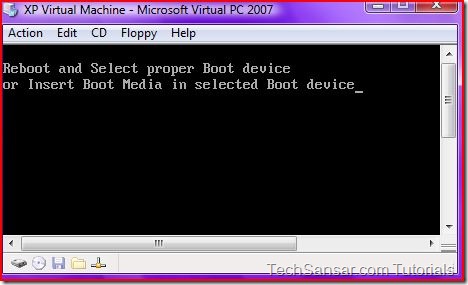
Now Microsoft Virtual PC will run XP Virtual Machine (our VM) for Windows Setup. Make your back up or licensed copy of the Windows OS that you’re to install(in our case it’s Windows XP pro) friendly.
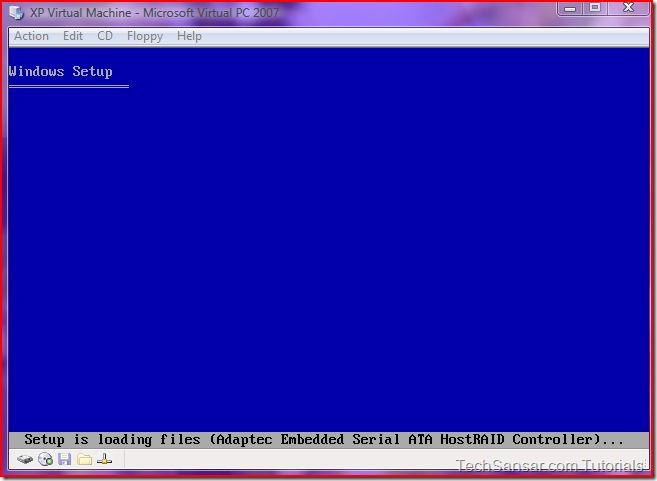
Select partition (of course, the virtual hard disk which we just created) and start to install Windows XP Professional.
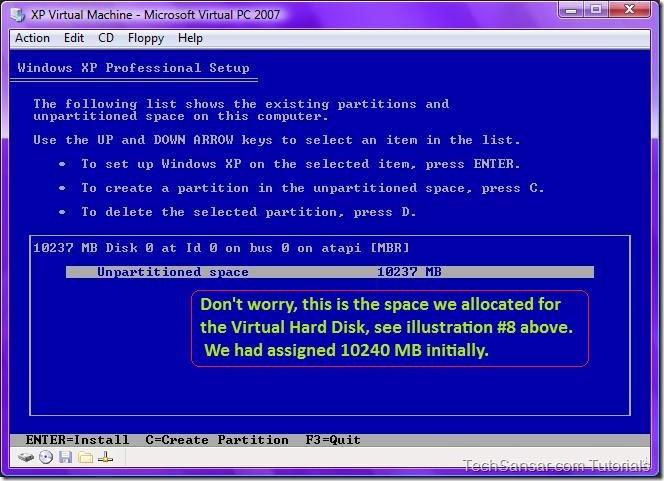
You can even partition the Virtual Hard disk if you want. But we recommend you to leave defaults unless you require it, you can always increase the size of your VH file from settings. Create partition ie Press C and Enter to Create.
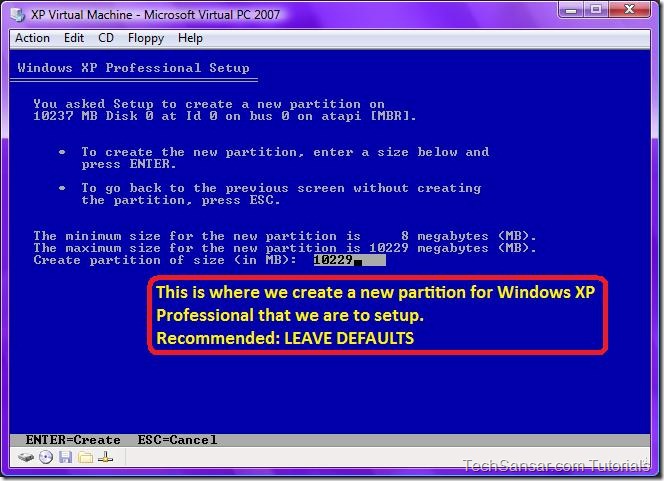
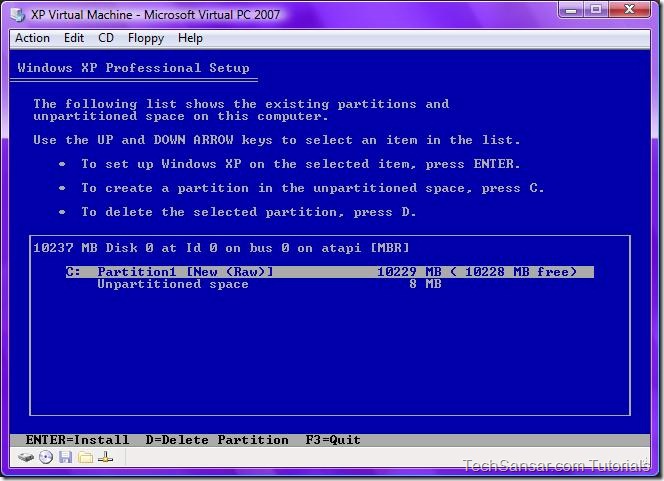
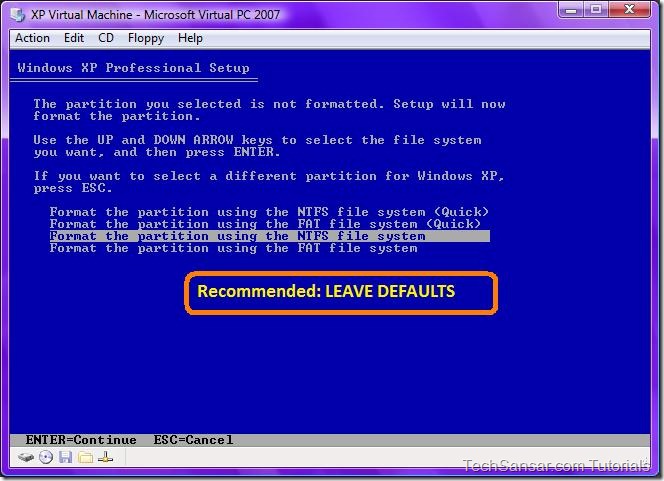
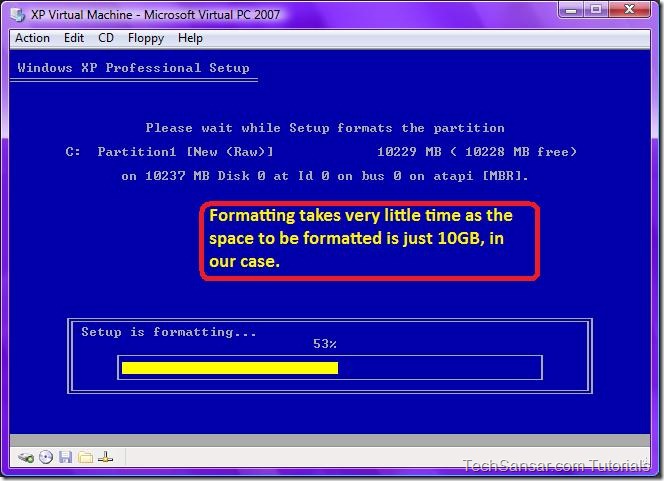
Formatting takes very little time as the space to be formatted is just 10GB, in our case. These screenshots are supposed to work for how to install or how to format Windows XP, so you can just skip them.Keep your patience up. Everything is fine and will .
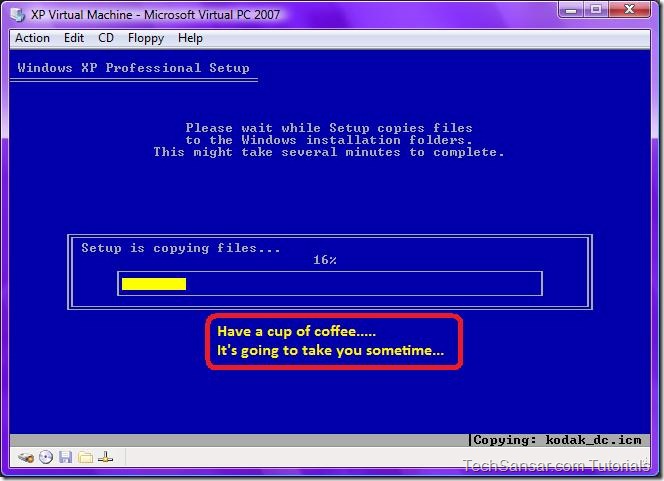
PLEASE PLEASE keep the Microsoft Virtual PC 2007 wizard at the maximum size so that you can see everything going on the process…. you too can find the info at the bottom of the wizard screen.
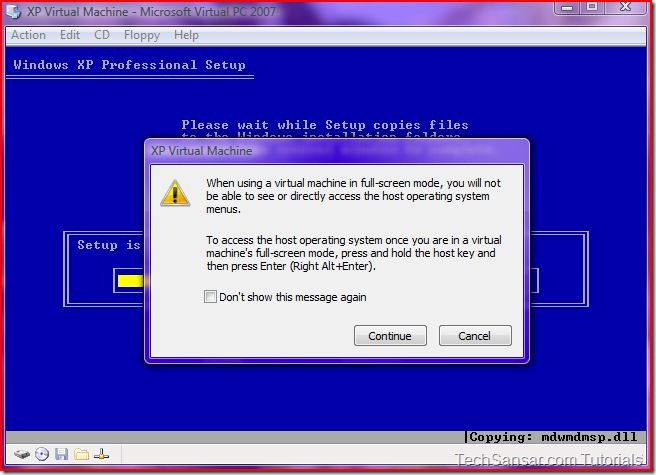
If you run your virtual machine in the full screen resolution, you’ll get the maximum performance. Right Alt + Enter gives you full screen mode, and the same back to the host screen.
Full Screen prevents access to host environment menus, so don’t do this until your sure. However, you can return to host environment using Right Alt+Enter (for both full screen and the wizard screen, similar to watching full screen HD videos in Windows Media Player 11)
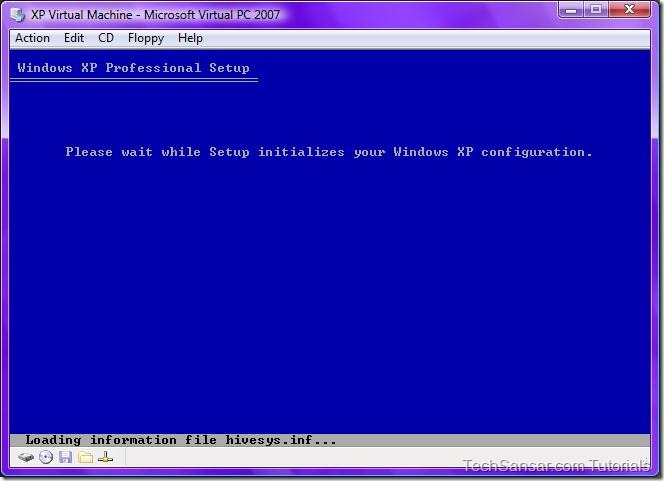
Leave the system to do whatever it does
BUT don’t press any key when it asks THIS TIME
Now you will be presented with series of homework screen till Windows XP is completely installed.
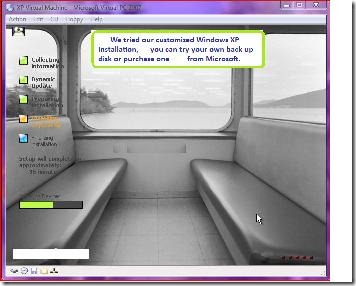
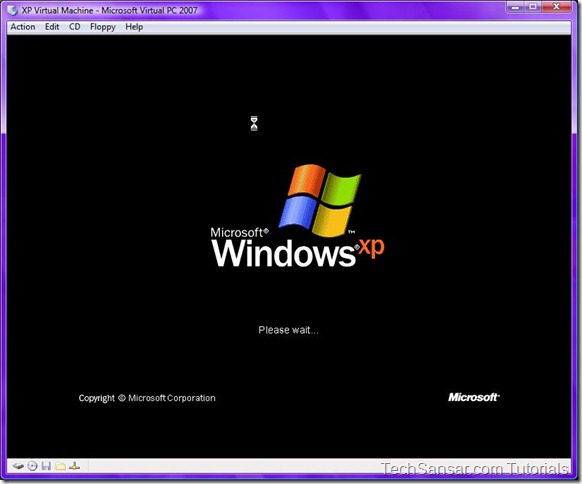
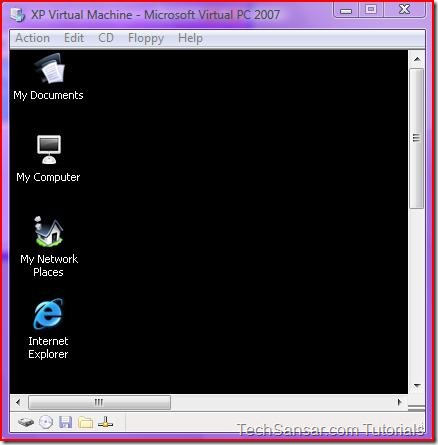
And here we go with our desktop of Win XP in Virtual Hard disk. Now it is up to you to how to use it. Let us know if you have any problem on this tutorial. We will publish the subsequent articles about Virtualization using Windows 7’s XPM and VMWare next.
Our Host Specifications:
Intel(R) Graphics Media Accelerator Driver Report
Report Date: 10/12/2008
Report Time[hr:mm:ss]: 18:47:31
Driver Version: 7.14.10.1283
Operating System: Windows Vista (TM) Ultimate* , (6.0.6000)
Default Language: English
DirectX* Version: 10.0
Physical Memory: 2020 MB
Minimum Graphics Memory: 8 MB
Maximum Graphics Memory: 286 MB
Graphics Memory in Use: 137 MB
Processor: x86 family 6 Model 15 Stepping 13
Processor Speed: 2200 MHZ
Vendor ID: 8086
Device ID: 29C2
Device Revision: 02
* Accelerator Information *
Accelerator in Use: Intel(R) G33/G31 Express Chipset Family
Video BIOS: 1533
Current Graphics Mode: 1024 by 768 True Color (60 Hz)
Comments 2