Well, passwords have always been a matter of both secure and challenge for everyone out there on the connected world. Be it any social media or even your home Wireless or say you online bank accounts, passwords are omnipresent and never leave you. Such passwords should always be strong, complex and secure; definitely easy for you to remember but hard even to guess for others. In this article, we share some of the tips and tricks for creating a strong password of all time.
Almost all trustworthy online services that require users to login to access their system have provision for creating secure passwords, some guide users to create strong complex passwords while others check whether the password requirement has been met.
Do and donts of password:
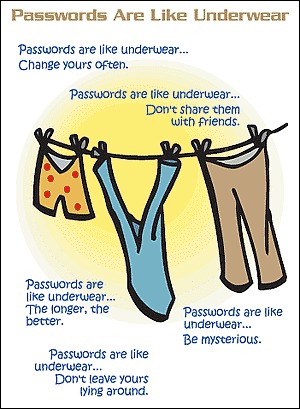
- Comparing passwords with underwear – passwords are like underwear change yours often you know it why.
- Passwords are like underwear, don’t share them with friends.
- Passwords are like underwear, the longer, the better.
- Passwords are like underwear, be mysterious.
- Passwords are like underwear, don’t leave yours lying around.
Things have certainly changed over the years. Underwears might have been revealed but passwords not, even if there are other forms of authentication now.
- Never take risk by using a simple passwords. Here is a list of all time hackable and simple passwords people love to use, but they do at their risk and definitely cost to have such simple passwords. All time worst and easy to guess passwords should be avoided.
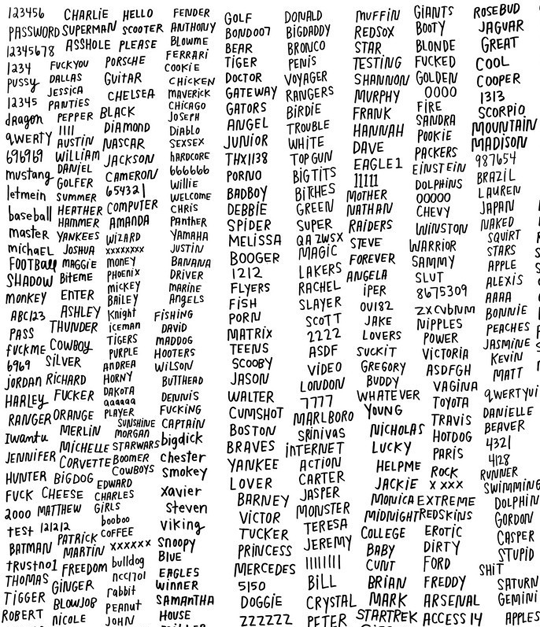
- DO NOT use names of your pet, family or friends.
- DO NOT put secret question’s actual answer to “where was I born”, “what is the name of my pet” or similar like these. Mind it you can always use any string or words to those secret questions because the website or service is never going to verify those secret questions, they are secret after all, right? Your answer to what is the name of my pet can be any word you deem necessary or easy to remember for you.
- Never use the same password for multiple websites, you can simply customize website specific passwords by adding a few characters, say website’s short name.
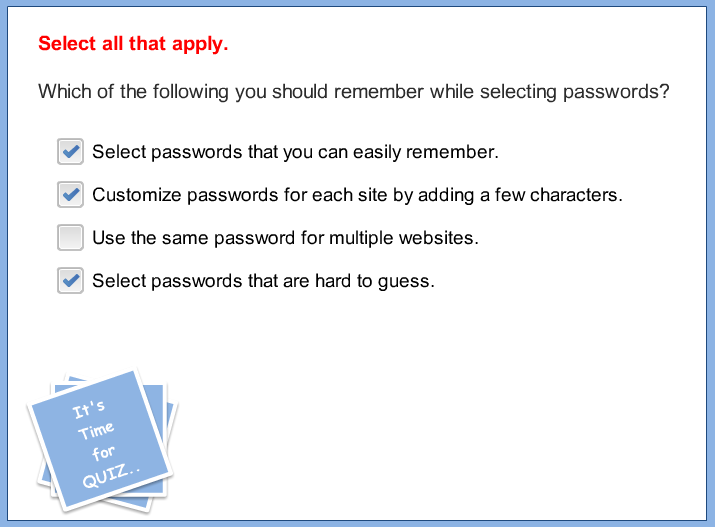
How to create a practically easy secure password?
Okay no more theories of password, let dig into practical password. The best approach can be creating password on your native language which is very difficult to find in dictionary.
For us Nepalese, we can use passwords that resemble words in Nepali or Sanskrit or even your locale – say khaharekhola, gundrukmula, aalutama etc. Let’s create a practically easy and secure passwords in 3 steps now:
- Choose your password keyword that is unique to you. You can choose anything – once again best with your locale word that’s not on the dictionary. Probably you might want it to be at least 8 characters long. Your password or the password keyword should be something you can visualize. it is easier to remember that way. Example in Nepali: asinapaani
- Time to add complexity to your password keyword. Ensure you include
(a) UPPER CASE,
(b) lower case,
(c) number or digit and
(d) $pecial (haracter to modify that password keyword.
Out case: As!n@P@@91. This password still reads like asinapaani, but you know it that it’s the same word, right? - Add website specific characters or identity to your password. Meaning your complexity on password keyword has already given you security but since you should never use the same password on multiple website, it’s time to create website specific passwords. Add website or online service’s nick or short name or code to represent it.
Example: As!n@P@@91fb, As!n@P@@91gml, As!n@P@@91Twi. These are the passwords for your Facebook, Gmail and Twitter accounts. Password creativity lies with you.
Password Keywords have no limit to design.
So far so good, but this is not the limit. You can always create your own password using any quotation or best lines you would like to remember or have. Say for example: I was born and raised in Hetauda, ward no 14. The transformative password could be Iwb&riH#14. Or say malai makai bhatmas ekdam man parne khaja ho (Mmbedmpkh#639) or achel momo ko paisa baddai gayeko chha (aM:Mkpbgc@150). Throw your imagination to passwords.
Password Creation Checklist
Either creating a new password keyword or just some random string for passkey, you can use the check mark feature below to create a secured password.
Make your own keyword, either in your locale or something you are connected to.
Can you visualize your keyword?
Modify the keyword using A b ( 4.
Add website specific character. Append fb for Facebook’s password, gml for Gmail’s and so on.
Remember worst passwords are simple words or phrases like password, password1, p@ssw0rd, letmein; or keyboard paterns like qwerty, qazwsx, asdfjkl; or sequential patterns like abcd1234.
You can also add extra layer of security for your existing online accounts. Google, Facebook and other popular services now provide us 2-factor authentication (2FA) which uses SMS and application-specific passwords or codes on the top of your usual password. Thus, giving you sense of secured.
Also read Spring Cleaning: 10 tips to get a fresh start on online safety from Google. Here is also a guide on Good password vs Bad password. You can also share us your password creation techniques.

