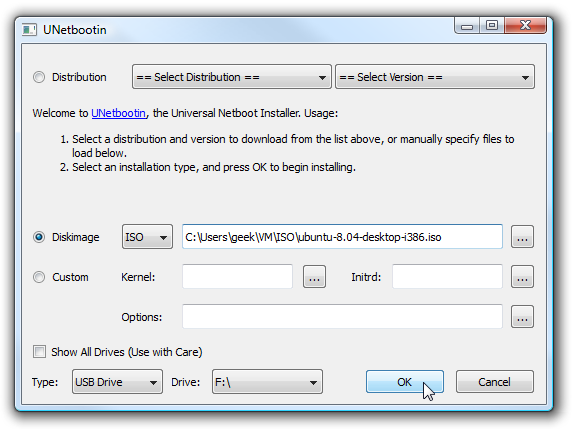Installing Linux from bootable Pendrive
You’ll first need to download the UNetbootin software and save it somewhere useful, since there’s no installation required, just double-click to run. Download the ISO image of the Ubuntu installation cd, and then chose my flash drive, and clicked the OK button.
The process will extract the files from the ISO image (or download them), copy them to the flash drive and then install the bootloader.
Once the process is completed, you’ll be prompted to reboot which you don’t necessarily have to do unless you want to test booting the flash drive on the same machine you are using.

Otherwise you can hit the Exit button.
Make Sure the Partition is Active
If you get a boot device error when you try and boot from the flash device, it could be that your partition is not marked as active. What we’ll do is use the command line diskpart utility to fix this if you are in Vista open an administrator mode command prompt by right-clicking and choosing Run as Administrator.
Now you’ll need to run this command to figure out the number of your flash drive:
list disk
This will show you the list of drives, and you will use the disk number in the “select disk” command:
select disk 1
select partition 1
active
The “active” command will actually mark the current partition as active, which is why you need to select the disk and then the partition. At this point you should be done.
Booting From the Flash Drive
Now that you are all finished, you can try and boot from the flash drive. Every BIOS is different, but most of them will have a message like “Press F12 for the Boot Menu”, which is highly suggested. The boot menu will allow you to select the USB drive as the boot device.Instead of the regular Ubuntu boot menu that you might be used to seeing, you will see the UNetbootin menu, which has essentially the same options.
Installing Windows 7, 8 or 10 from bootable Pendrive
Installing Windows 7, 8 or 10 directly from a USB thumb drive can be done in a couple of easy steps. You will need Windows 7 USB/DVD Download Tool click on the link to download it.
Make an ISO file of your Windows OS DVD. Follow these steps to create a bootable Windows 7 and install it from USB thumb drive.
- Download and install the Windows 7 USB/DVD tool.
- Open Windows 7 USB/DVD tool.
- Select ISO file of your Windows 7 DVD.
- Select USB device and begin copy.
- It will create bootable USB device.
Learn more about Windows USB/DVD Download Tool from official Microsoft site here.