In the ever-evolving world of technology, software updates often bring a mix of anticipation and adjustment. Microsoft, a leader in productivity solutions, has recently introduced significant changes to how Forms synchronize data with Excel workbooks. These updates aim to enhance reliability and performance but also require users to adapt to new workflows. For IT administrators and Forms users, understanding these changes is key to ensuring a smooth transition.
The Legacy Sync: Why Change Was Needed
Historically, Microsoft Forms offered two methods for syncing responses with Excel:
- Real-time sync: Responses were instantly reflected in an Excel workbook linked to a form.
- On-demand sync: Responses were updated only when the workbook was opened in Excel for the web.
While convenient, the real-time sync occasionally faced reliability issues, such as delays, data mismatches, or even missed entries during periods of heavy usage. These limitations highlighted the need for a more robust and scalable solution, especially for users managing high-volume forms or critical datasets.
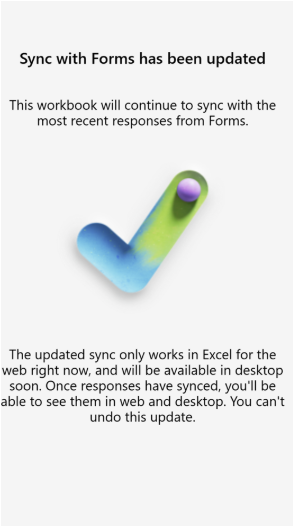
The New Sync System: What’s Changed?
With the latest update, Microsoft has unified the sync process:
- Only on-demand sync is supported: Responses are now updated in Excel workbooks only when opened in Excel for the web.
- Enhanced reliability: The new system minimizes the risk of data inconsistencies and ensures seamless synchronization.
- Desktop limitations: For now, the updated sync feature is unavailable in desktop versions of Excel, though Microsoft plans to extend support in future releases.
These changes will take full effect on January 13th, 2025. After this date, the older real-time sync system will no longer function. While this improves backend stability, users accustomed to real-time updates will need to adjust their workflows. Check out this Microsoft Forms Blog update re Forms data sync to Excel the new way!
Implications for IT Admins and Users
Benefits
- Improved performance: The new system is designed to handle large volumes of data more reliably.
- Simplified workflows: A single sync method reduces confusion about how and when data updates occur.
Drawbacks
- No real-time updates: Users must open Excel for the web to see the latest responses.
- Adjustment period: Teams with workflows reliant on real-time updates may face initial disruptions.
Adapting to the New Sync System
To continue working effectively with Microsoft Forms and Excel, follow these steps:
1. Update Your Workbook
- Open the linked Excel workbook in Excel for the web.
- You’ll see a prompt to update the sync method. Follow the on-screen instructions to complete the update.
- Save a backup of your workbook before proceeding, as the update cannot be undone.
2. Accessing New Responses
- Ensure the workbook is opened in Excel for the web to retrieve the latest form responses.
- For desktop users, responses will remain visible but require a periodic sync via the web interface.
3. Consider Alternative Solutions for Real-Time Needs
If real-time updates are essential, creating a Power Automate flow is an effective workaround.
👉 Creating a Power Automate Flow for Real-Time Sync
Power Automate allows users to bridge the gap by automating the transfer of form responses to an Excel workbook in near-real-time. Here’s how:
- Log in to Power Automate:
- Visit Power Automate and sign in with your Microsoft account.
- Create a New Flow:
- Select “Create” > “Automated Cloud Flow”.
- Choose a trigger: Search for “Microsoft Forms” and select “When a new response is submitted”.
- Configure the Form:
- Select the specific form you want to sync.
- Add an Action:
- Choose “Add rows to a table” under the Excel Online (Business) connector.
- Specify the workbook and table where responses will be stored.
- Test the Flow:
- Submit a test response in Forms and confirm that it appears in the designated Excel workbook.
- Activate the Flow:
- Save and turn on the flow for continuous syncing.
Preparing for the Future
Microsoft’s updates to Forms and Excel integration reflect a broader trend in the tech industry: prioritizing performance and scalability over legacy features. While these changes may initially seem inconvenient, they pave the way for a more reliable and robust experience.
For IT administrators, this is an opportunity to streamline data workflows and introduce automation tools like Power Automate. For everyday users, adapting to the new sync system ensures continued productivity and data accuracy.
And..
Earlier Microsoft, introduced Copilot AI into the forms edit mode for better designing and understanding of the data insights. Change in technology is inevitable, and Microsoft’s shift in how Forms syncs with Excel underscores the importance of staying informed and adaptable. By understanding the implications and leveraging tools like Power Automate, users can not only maintain but also enhance their workflows.
For more insights and updates on Microsoft tools, stay tuned to TechSansar.com. We’re committed to helping you navigate the evolving tech landscape with confidence and clarity.


![WeRead: First Nepali eBook reader for Nepali books [Review] 4 WeRead ebook reader from Nepal](https://cdn.techsansar.com/img/WeRead-ebook-reader-from-Nepal-1-350x250.jpg)





