Apple might seem infamous for their inability to let multiple iOS devices get updated with a single device updating to their latest OS. If you have more than one iOS devices say a combination of two iPhones and looking to update to the latest iOS version 8.1.2, what most people would do is check for the huge gigabyte Apple updates and download it to their each iPhone individually. Hence, the rise in global petabytes used! The same applies to other iOS devices updating and recovering them, but fear not with a small work around you can update and recover multiple iOS (same model/version) devices that too offline saving your time and bandwidth.
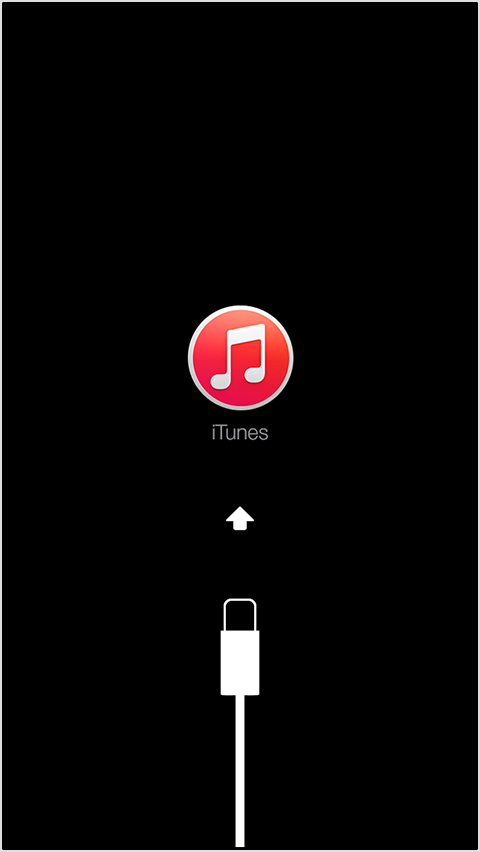
However, there is work around to update (or recover) multiple iOS devices using the same update downloaded for one device – hence offline updating of other similar devices. Follow these steps, in this example we use an universal unlocked iPhone exhibiting an error “There is no SIM card installed in the iPhone you are attempting to activate. Please disconnect and insert a SIM card in the iPhone.
1. Open iTunes and connect your iPhone that requires update or recovery to the PC.
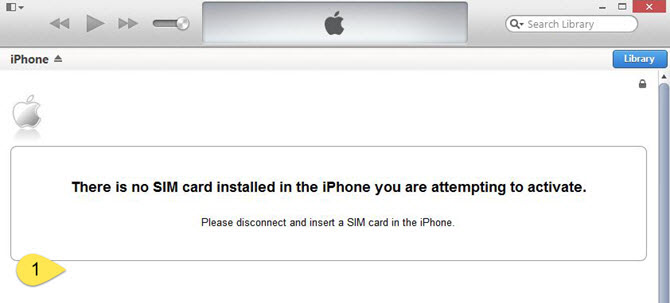
2. Once you download that entire GB (or sometimes few hundred MB) of iOS restore file (IPSW firmware) automatically done from the Apple’s official website. Now that you update your iPhone’s available update or recovery option update from the iTunes dashboard that is displayed after connecting iPhone to the PC.
However, such automatic download do not always work, say when you have a slower connection or you are on a metered connection. In such cases, iOS recovery or restore IPSW firmware can be downloaded directly from many websites, one is this.
[su_note note_color=”#fff713″ text_color=”#0e0e11″ radius=”7″]When you place an IPSW file in the Firmware folder, Apple Configurator does not download that version of the software from the Internet. However, if iTunes has already downloaded that version to the user’s iTunes Library, Apple Configurator uses the version in the iTunes Library. ~ Official Apple Statement[/su_note]
Typical Apple Firmware folder specified from iTunes is available at
C:/Users/USER/AppData/Roaming/Apple Computer/iTunes/iPhone Software Updates
While the iTunes media folder (not used for automatic download of the IPSW firmware)
iTunes>iTunes Media>Automatically Add to iTunes
So, you are required to place your downloaded IPSW firmware recovery file to this file in AppData folder (complete folder as mentioned above.)
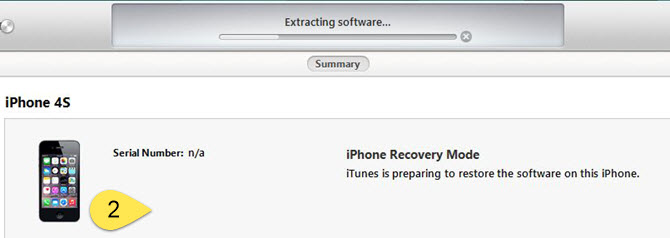
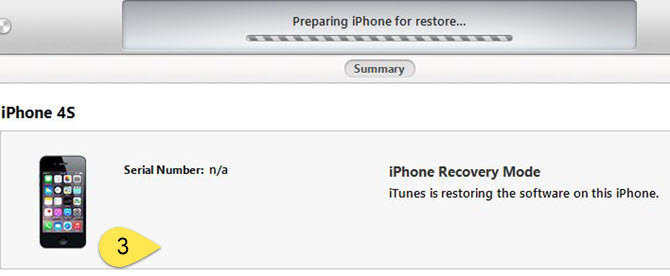
3. iTunes now prepares to extract this firmware recovery file, screenshot shown.
4. After extracting IPSW file, iTunes prepares iPhone for automatic restore.
5. When Apple verified iPhone restore, your iPhone will be successfully restored or upgraded with message “Your iPhone has been restored to factory settings, and is restarting. Please leave your iPhone connected…” iTunes home page will finally display information about your iOS device.

Now, you can use the same downloaded iOS firmware upgrade or recovery IPSW file to apply to multiple iOS devices. This avoids complete downloading of the huge firmware file.


Comments 2