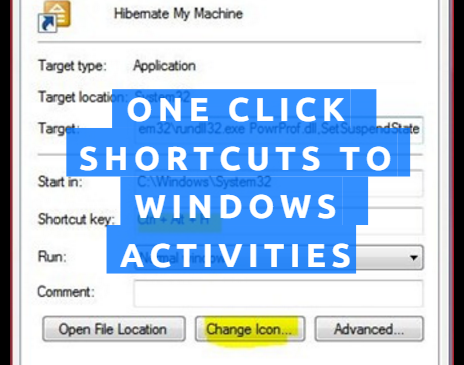There is a simple yet effective one click only solution to end your computer’s sessions. It is possible to either Lock Workstation or Sleep or Hibernate or Log Off or Shutdown or Restart your Windows machine by a single click. This is a simple tutorial which works on small target link, fully tested on Windows 7, 8 and Windows 10 computers.

How to hibernate computer with a single click?
We assume that you know differences between different Windows session out terminologies – Hibernate, Sleep, Shutdown etc. Gathered from Windows Help and Support Center are a chunk of definitions here for you.
What’s the difference between sleep, hibernate, and hybrid sleep?
Sleep is a power-saving state that allows a computer to quickly resume full-power operation (typically within several seconds) when you want to start working again. Putting your computer into the sleep state is like pausing a DVD player: The computer immediately stops what it’s doing and is ready to start again when you want to resume working.
Hibernation is a power-saving state designed primarily for laptops. While sleep puts your work and settings in memory and draws a small amount of power, hibernation puts your open documents and programs on your hard disk, and then turns off your computer. Of all the power-saving states in Windows, hibernation uses the least amount of power. On a laptop, use hibernation when you know that you won’t use your laptop for an extended period and won’t have an opportunity to charge the battery during that time.
Hybrid sleep is designed primarily for desktop computers. Hybrid sleep is a combination of sleep and hibernate—it puts any open documents and programs in memory and on your hard disk, and then puts your computer into a low-power state so that you can quickly resume your work. That way, if a power failure occurs, Windows can restore your work from your hard disk. When hybrid sleep is turned on, putting your computer into sleep automatically puts your computer into hybrid sleep. Hybrid sleep is typically turned on by default on desktop computers.
To hibernate your computer with a single click, follow the steps below. This is also the guide to create a desktop shortcut to Windows Hibernate.
1. Right click on your desktop (or any other folder), point to New and Shortcut

C:/Windows/System32/rundll32.exe PowrProf.dll,SetSuspendState
where we assume that ‘C’ drive is your system drive (Windows 7 by default sees it’s own system hard disk drive as C)

3. Click ‘Next’ on step 2 above after entering the hibernate string to the location field, give the name for this shortcut. Be logical, you can name anything like ‘Hibernate My Machine’ (by default it is rundll32)

4. Click ‘Finish’ to create the shortcut. You will see the shortcut to hibernate as an icon ‘Hibernate My Machine’ on desktop or the folder of your choice. You might like to choose the icon to this shortcut link (from Change Icon wizard’s icon list here, %SystemRoot%/system32/SHELL32.dll ).
![]()
Now clicking icon will hibernate your Windows machine. Chaos!
You can download the Hibernate Link shortcut from our download page also.
There is a video tutorial on how to create a shortcut to sleep your Windows 7 machine, which can be used on the same way as to work out with Hibernate.
How to create a keyboard shortcut to hibernate the Windows?
It is very easy to create a keyboard shortcut to the Windows action which you desired from Windows host process (Rundll32). Simply, right click and go to Properties of the Shortcut Hibernate My Machine just created.
On the shortcut key field, type the keyboard shortcut which you like (remember this, and don’t try to use already assigned Windows shortcut keyboard shortcut – or ignore, here H: hibernate), keyboard shortcut keys combination include Ctrl+Alt+ or Ctrl+Shift+ or combination of both Ctrl+Alt+Shift+ (watching our tutorial video on this will make you work in no time).

[youtube]http://www.youtube.com/watch?v=_fkp0kxWLyg[/youtube]
Use the following target or shortcut to perform your desired Windows action.
Lock Workstation
C:/Windows/System32/rundll32.exe User32.dll,LockWorkStation
Sleep
C:/Windows/System32/rundll32.exe powrprof.dll,SetSuspendState 0,1,0
Log Off
C:/Windows/System32/shutdown.exe -l -t 00
Shutdown
C:/Windows/System32/shutdown.exe -s -t 00
Restart
C:/Windows/System32/shutdown.exe -r -t 00
Hibernate
C:/Windows/System32/rundll32.exe PowrProf.dll,SetSuspendState
Creating keyboard shortcut keys for sleeping (and other functions, of course) your machine will eliminate the need to remember Windows default keyboard shortcuts. You can carry the shortcut files with you or download the shutdown files shortcut to place on your desktop or email to the friend. What do you say? Got buzz, Write comments!