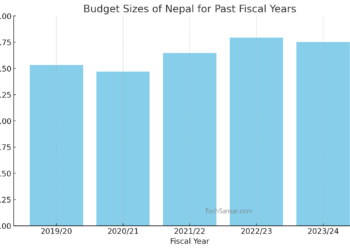Google has finally has launched the 2-step verification authentication method for increasing the security of your Google Apps accounts which they initially released for Gmail services. Now that the famous 2-step verification is available for all editions of Google Apps for Apps users, once the domain administrator has enabled the feature in their Google Apps control panel. ![]()
For those using Google Apps Standard Edition (free version) and not yet been able to get the 2-step verification, you can request for the service. First lets discuss, what is 2-step verification?
2-step verification is a security feature implemented by Google for its services which helps to protect the user’s Google account from unauthorized access, mean even if someone else who knows your account’s password. So, 2-step verification prevents (if not, tries to do so) password cracking, stealing or gesticulating by implementing verification codes.
How to enable Two-step verification authentication for your Google Apps?
Go to Advanced Tools in cPanel of your Google Apps domain. And under the Authentication (Two-step verification) select “Allow users to turn on two-factor authentication” and voila there you go!


Next, when the Apps users login to their account they will be taken to 2-step verification for the associated Apps domain email account. Select the mobile phone/device type which you use. There is special Google Authenticator apps for Android, Blackberry and iPhone devices.



Select your country (sadly there is no support for Nepal landline/mobile phone numbers as of now) and enter mobile or landline phone number where Google can send you authentication codes while verifying your account in 2nd step. You have the option to receive codes either by SMS text message or via automated Google voice message. However, Google will test the correctness of your phone number before you can verify it.
Get the code to your phone and then verify. Once your phone number is configured, click next to continue. And now your phone is successfully configured to receive verification codes. But don’t worry there is backup options in case if your phone is lost, stolen or unavailable due to some reasons (say while it is switched off) so proceed to add backup options for receiving the verification codes needed to access your Google Apps account.

You will receive 10 different backup verification codes each of 8 digits (we think the algorithm is based on your phone number used on previous step) which you can print or save safely. Each time you generate a new set of backup codes ensure to trash out older ones because only newly generated codes are going to work well.

Not finished yet, you still need to set up another backup with a backup phone number if case of unavailability of your primary phone number. Repeat this process like you did for your primary number.

On the confirmation page, you may be required to create application-specific passwords. This is required because some of the Google services do not support 2-step verification codes right now, which may include mobile versions of services. Follow the instructions shown in this page.

![]() which will sign out of your Google Account on all devices. Nothing to worry about there are at least three ways to get codes, and the security for your Google account is at least 300% more secured than your traditional password authentication.
which will sign out of your Google Account on all devices. Nothing to worry about there are at least three ways to get codes, and the security for your Google account is at least 300% more secured than your traditional password authentication.

You should enter the verification code after signing into your Google account with your regular password. And depending upon applications you use, you may require to create Application-Specific passwords as well. But this is all not always the case. In the mean while, Google sends you an important email congratulating upon your 2-step verification process completion.

To change or to Turn off 2-step verification codes, visit the 2-step verification page on this link: https://www.google.com/accounts/SmsAuthConfig
To create application-specific passwords, visit:
https://www.google.com/accounts/IssuedAuthSubTokens
There is also the provision for clearing the phone information and printable codes. Everything is reversible with Google security features.
Nepal Digital Budget 2082/83: AI, Startups, 5G, and the Tech Roadmap Ahead
Exciting times for Nepal’s IT sector — from AI innovation to telcos and tech start-ups. Here’s everything we’ve captured from...