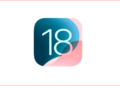On September 6th, Amazon announced the launch of a new updated line of Kindle e-readers and tablets. With the release a new family of Kindle Fire book readers and tablets, Amazon introduce the 4G LTE Technology. This week there is a buzz on the entire internet about how to root Kindle Fire HD ? It’s tough to hack Kindle Fire HD. There are lots of search queries about it. Now you can no longer wait for that, the folks over at XDA Developers are smarter than they thought. Follow the instructions and root your Kindle Fire HD.

Before you start rooting your Kindle Fire HD you’ll need to install ADB for Windows and download the SuperUser.apk file, to download this file click here. After that, you’ll need to plug your Kindle Fire HD into your computer, open its file system, and then execute the following commands in CMD/Terminal:
adb shell rm -r /data/local/tmp ln -s /data/ /data/local/tmp exit adb reboot adb shell echo 'ro.kernel.qemu=1' > /data/local.prop exit abd reboot adb shell mount -o remount,rw /system adb push su /system/xbin/su adb shell chown 0.0 /system/xbin/su chmod 06755 /system/xbin/su rm /data/local.prop exit adb reboot adb install Superuser.apk
Once the Superuser.apk installation has completed, reboot your device, and you’ll have your very own rooted Kindle Fire HD 7. Potential rooters should also be warned, you’re likely to encounter some issues while playing with your now rooted Kindle Fire HD 7, but many people consider a few bugs a worthy price for the full Ice Cream Sandwich experience.
There is also the alternative method to install Google Play in your Kindle Fire HD. The XDA Developer forums have already figured out a method for installing Google Play on the device. In order to install Google Play on your Kindle Fire HD 7 and other rooted ICS device, you’ll need the GoogleServicesFramework.apk, Vending.apk, and Play.apk files. Then follow the steps below:
1. Using a file explorer app on a rooted Kindle Fire HD 7 with system file permissions set to Read-Write, move the Vending.apk file into the ‘/system/app’ directory.
2. Change the permissions of Vending.apk to:
- User – Read/Write
- Group – Read
- Others – Read
3. Install Vending.apk
4. The old Android Market icon should now appear alongside the rest of your Kindle Fire HD apps. Open it, and follow the instructions you are given.
5. Install Play.apk to upgrade the Android Market to Google Play
Congratulations, now you can install non-Amazon apps to your new rooted Kindle Fire HD as per your wish.
Here is the video tutorials that offer step-by-step instructions for installing ADB and how to root your Kindle Fire HD:
Via : GIZMODO
Warning: The method used for rooting your Kindle Fire HD and installing Google Play could void your warranty or “brick” your Kindle Fire HD. As of press time, the Android community is still unaware of a method for restoring the system folder. Proceed at your own risk.