With the latest update or with Microsoft Windows in general, your pc might run slow over the time of gradual usage. However, worry not, you can increase your pc speed on Windows 10 with some amazingly simple setting tweaks. Let’s look after some of the settings that can improve the performance of your Windows 10 computer.
Techniques to increase your pc speed in Windows 10
1. Tweak that Power Plan Settings in Windows 10
With the use of the Power Saver plan, it reduces the performance of the PC. Now let’s see where we can change it.
Head toward the Power Option from the Control Panel on your Windows Machine as shown below and choose High Performance.
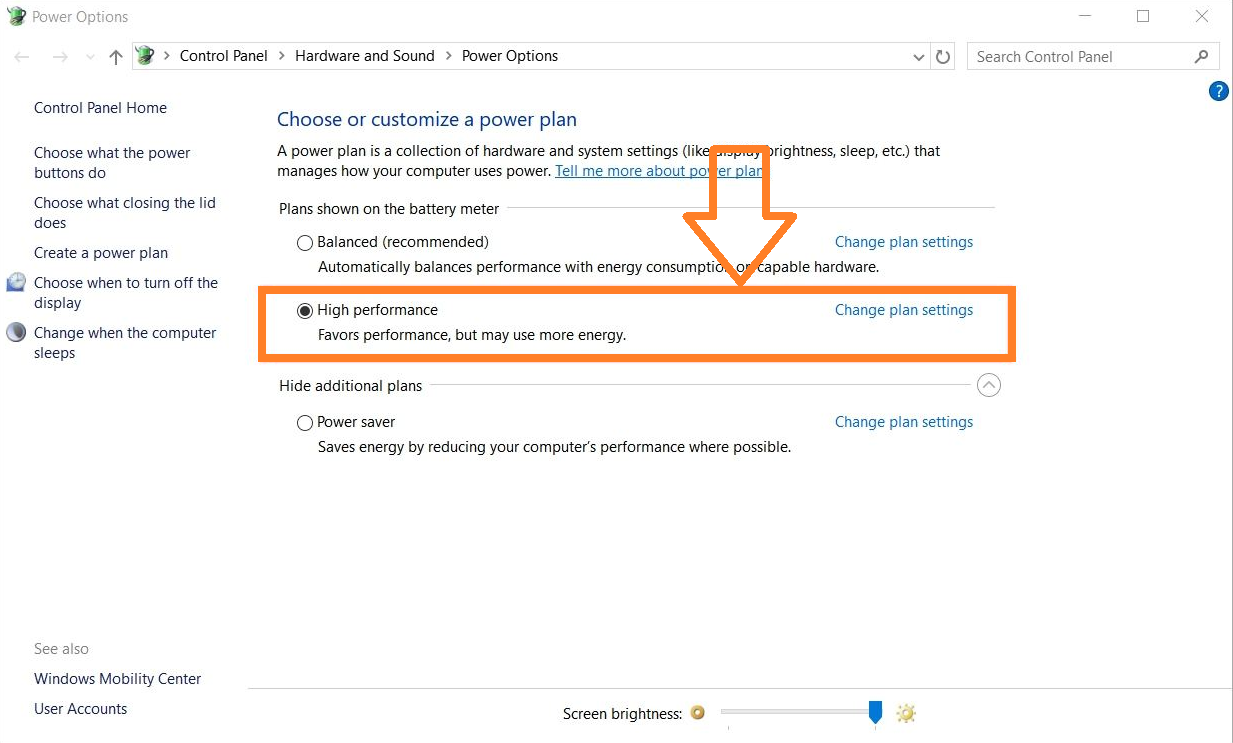
Do note that high performance consumes high power, so this is sort of tradeoff between your Windows 10’s speed and power consumption. But good to play with different options to check with what your experience would be.
2. Security and Maintenance
Another reason for slowing pc is the lack of maintenance. Simply go to Control Panel -> System and Security -> Security and Maintenance. Start maintenance or schedule maintenance activities to run on your computer to speed up your Windows 10 by resolving the problems.
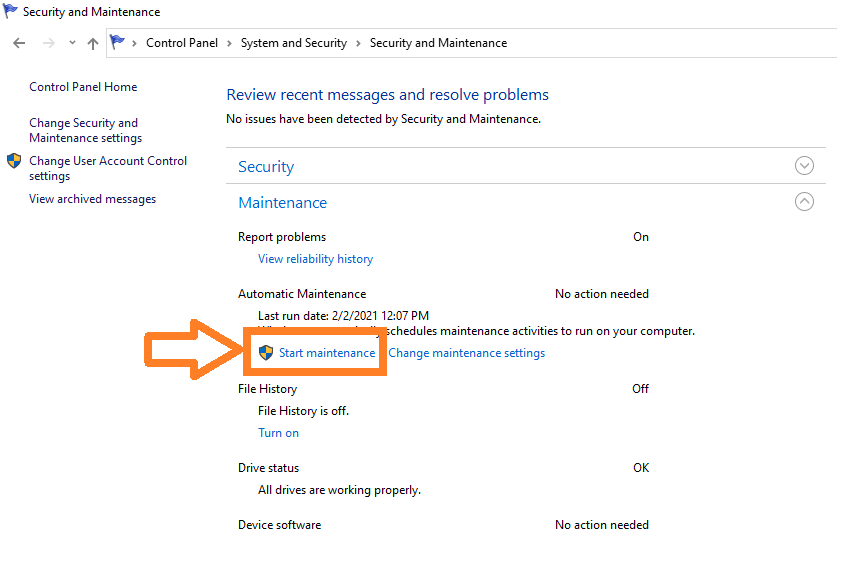
Check for the Automatic Maintenance, if the maintenance is of a long time ago choose the Start Maintenance option. In case of any recovery needed, this maintenance helps to recover the file and helps boost up the performance. You can even change the Maintenance Setting from the Change maintenance settings right beside the Start maintenance.
3. Turn off Tips and Notification
For turning off the Tips and Notification setting we need to go to System Settings as shown below.
Step 3.1: Click on the setting icon from the Start menu.
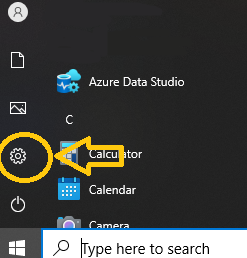
Step 3.2: Click on the System setting
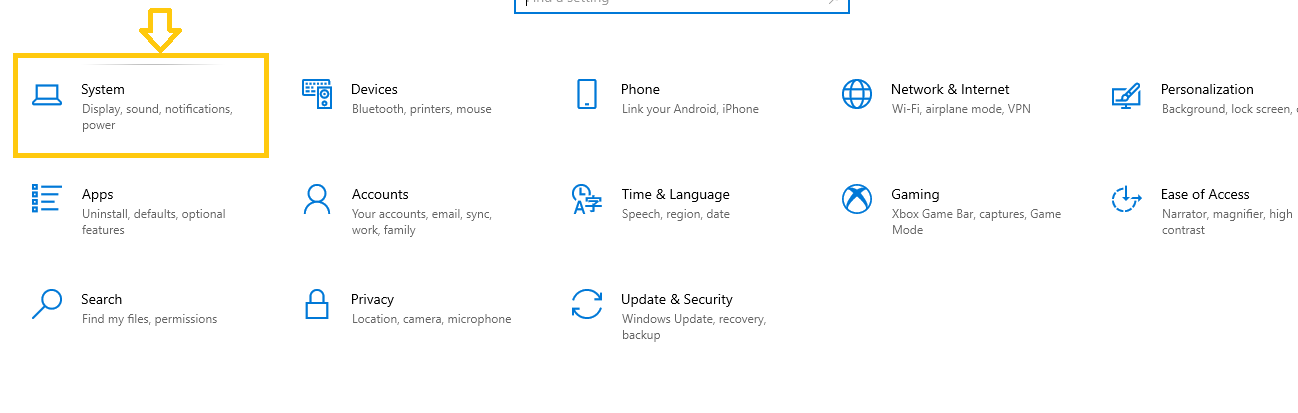
Step 3.3: Click on the Notifications & actions menu
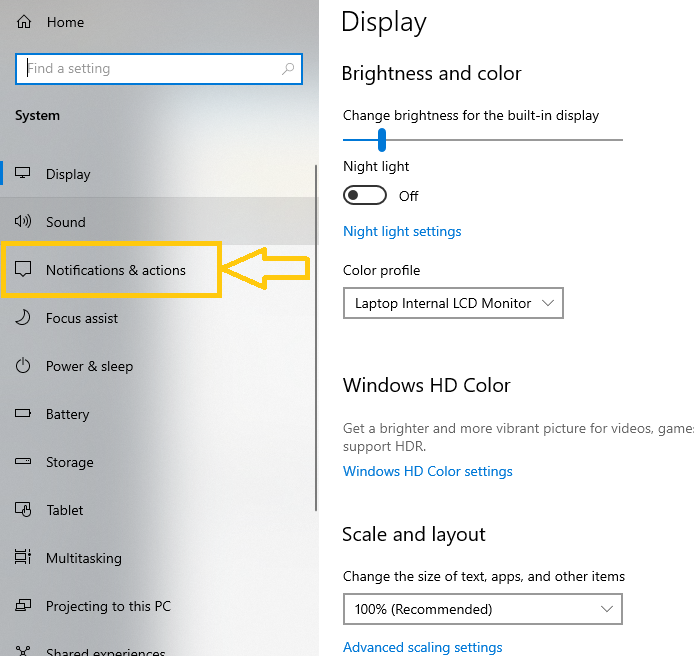
Step 3.4: Untick the tips and tricks option
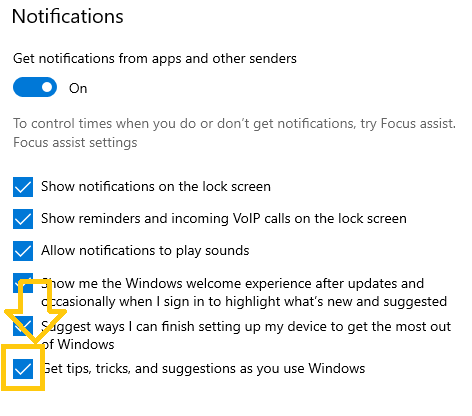
Step 3.5: Choose which Notification senders are allowed
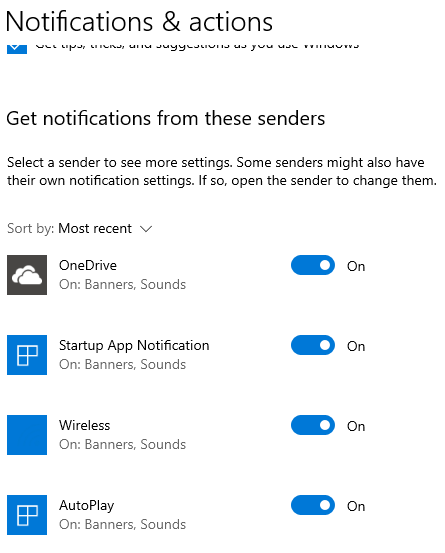
4. Disable Visual Effects
Visual effects look good with the windows but with the cost of system performance. To disable these visual effects, we first need to go to the System Settings as shown in the above section and follow the following steps.
Step 4.1: Go to the About menu
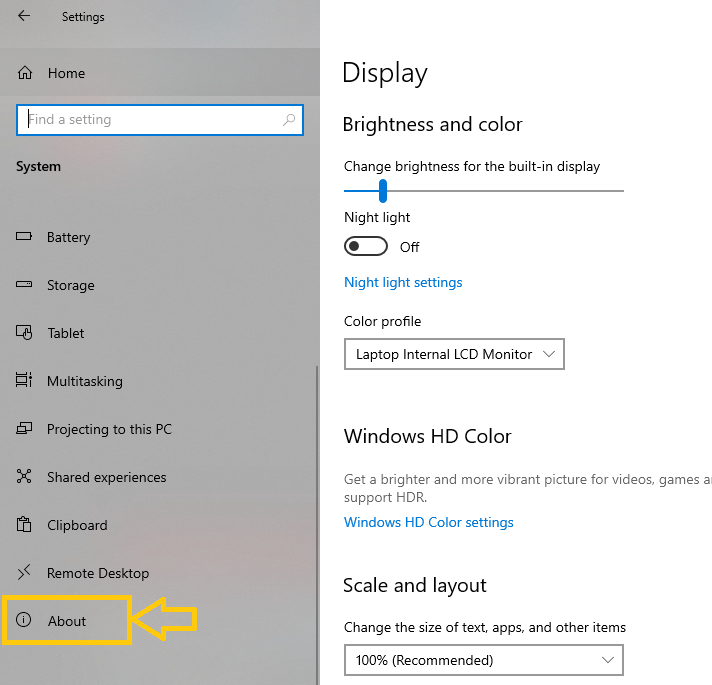
Step 4.2: Go to Related Settings and select Advanced system settings
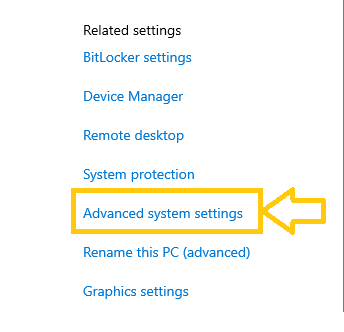
Step 4.3: With the Advanced tab select click on Settings…
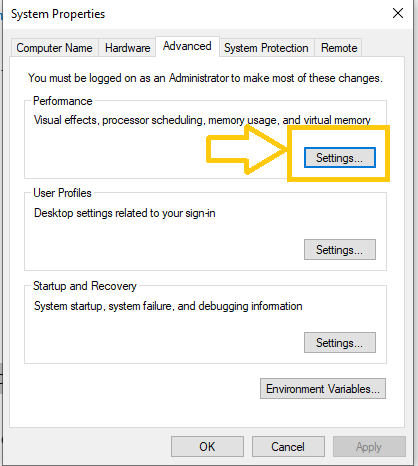
Step 4.4: With the Visual Effects tab selected select Adjust for Best Performance
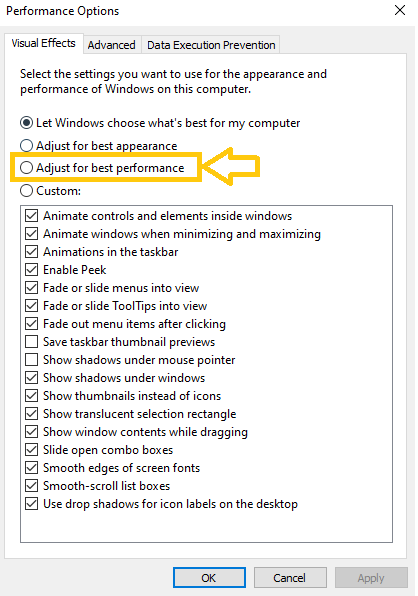
You can customize these effects as per your needs also, rather than just focusing on performance and visual appearance. Give these options a try to have a better Windows 10 experience.
5. Increasing Virtual Memory Paging File Size
If you are running on low memory (aka RAM), then it is always a good option to increase the virtual memory from the hard drive. We will continue from Step 3 of the Visual Effects section.
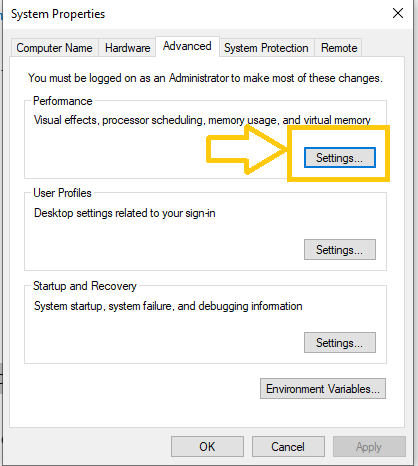
After we click setting, we see the following screen and we should click on the Advanced tab.
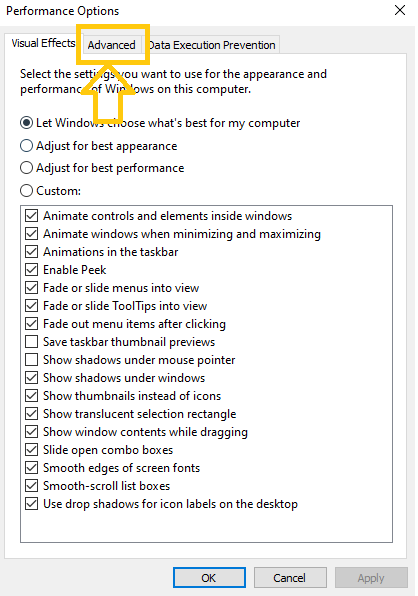
As you click on the advanced settings following screen will appear and then click on the Change option.
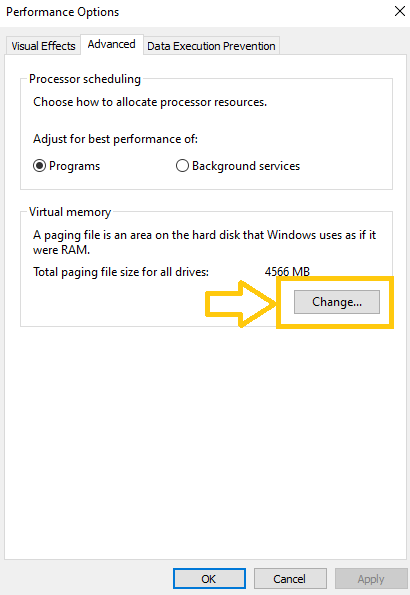
After you click on change following screen will appear and click on the Automatic option.
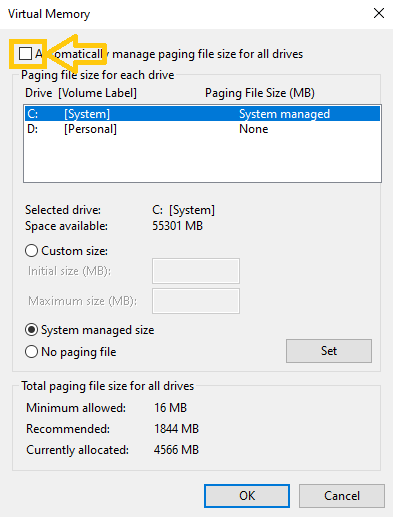
6. Disable Startup Apps from Windows 10
With a bunch of apps enable during the start-up has a negative impact on system performance. To increase your pc speed disabling unwanted apps during startup is a good thing.
Step 1: Head over to Task Manager and select the Startup tab as shown below
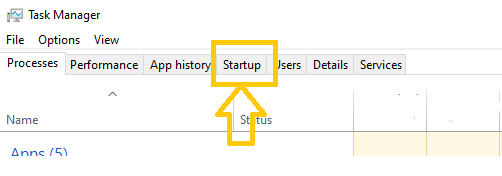
You will see a list of applications with the status of Enabled or Disabled state. Then you can simply right click and change the status as shown below.
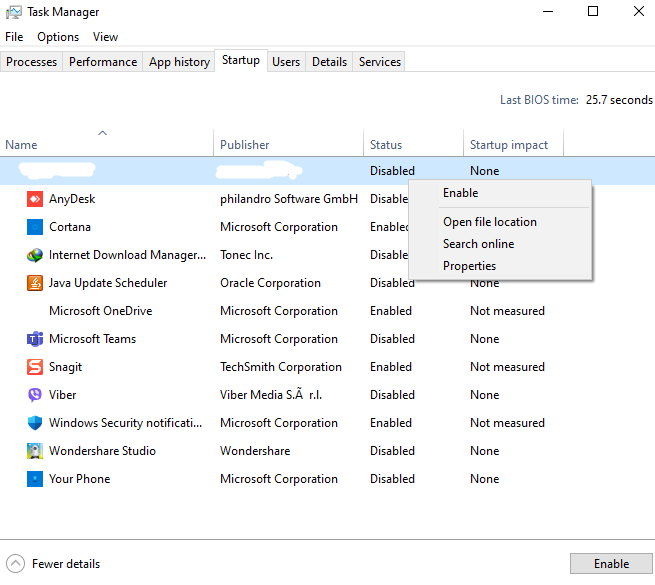
Startup application are those applications which startup and runs in the background as the windows load and have an impact on the performance of the system. So, disabling those application increases the system performance.
That’s all. Which of these 6 different tweaks did you try or meet your Windows 10 speeding up requirement? Or have we missed some, kindly share in the discussion part.


Startup applications are those applications that startup and runs in the background as the windows load and have an impact on the performance of the system. So, disabling those application increases the system performance.
Awesome post
You can also visit our site.