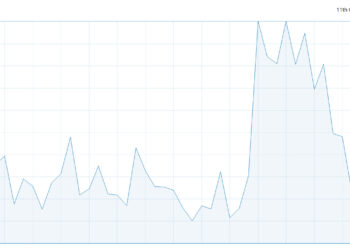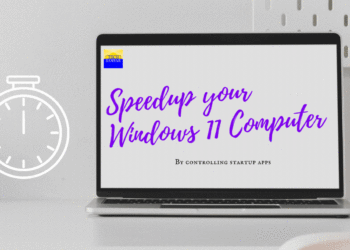Microsoft Office 2013 (formerly Office 15) is the latest version of the Microsoft Office productivity suite for Microsoft Windows and the successor to Microsoft Office 2010. Office 2013 includes extended file format support, user interface updates, and support for touch. Office 2013 is suitable for IA-32 and x64 systems and requires Windows 7, Windows Server 2008 R2 or later version of either. A version of Office 2013 comes included on Windows RT devices.
While installing Microsoft Office Pro Plus 2013, errors may crop up due to miscellaneous reasons. “Microsoft Office Professional Plus 2013 Encountered an Error during Setup” is one of such error messages which may occur due to insufficient minimum system requirements, presence of the previous Office edition, outdated applications and device driver software, corrupt registry, and antivirus software among other reasons. This error is usually followed by another error namely “Microsoft Setup Bootstrapper has stopped working”.
Here’s a complete guide on how to Fix “Microsoft Office Professional Plus 2013 Encountered an Error during Setup”. Hope it helps in smooth installation of Microsoft Office Professional Plus 2013 in your PC, oh! ya on Windows RT too.
Standard system requirements for Office 2013
| Component | Office 2013 Requirements |
|---|---|
| Computer and processor | 1 gigahertz (Ghz) or faster x86- or x64-bit processor with SSE2 instruction set |
| Memory (RAM) | 1 gigabyte (GB) RAM (32 bit); 2 gigabytes (GB) RAM (64 bit) |
| Hard Disk | 3.0 gigabytes (GB) available |
| Display | Graphics hardware acceleration requires a DirectX10 graphics card and 1024 x 576 resolution |
| Operating System | Windows 7, Windows 8, Windows Server 2008 R2, or Windows Server 2012 |
| Browser | Microsoft Internet Explorer 8, 9, or 10; Mozilla Firefox 10.x or a later version; Apple Safari 5; or Google Chrome 17.x. |
| .NET version | 3.5, 4.0, or 4.5 |
| Multi-touch | A touch-enabled device is required to use any multi-touch functionality. However, all features and functionality are always available by using a keyboard, mouse, or other standard or accessible input device. Note that new touch features are optimized for use with Windows 8. |
| Additional requirements and considerations | Some functionality may vary, based on the system configuration. Some features may require additional or advanced hardware or server connectivity. |
Installation Notes
- Read the System Requirement from the table above.
- Disable any antivirus program, running on the system.
- Run setup.exe file with administrative rights. To do that, right click on setup.exe file and choose Run as Administrator.
- Be sure that you have uninstalled an old versions of MS Office on your system. Though, Office 2013 installation doesnot ask for such uninstall, it may lead to such errors while installation.

Microsoft Office 2013 Error - From the Start button, navigate to Control Panel> System and Maintenance> Administrative Tools> right click Task Scheduler and select Start. Confirm the changes and restart your computer if prompted.
- Make sure that you are running the latest updates related to all the programs and devices on your computer. If now get them updated for now, either manually or from their official websites.
- Press Windows + R keys together to bring up the Run window. Type “regedit.exe” in the Open box and click OK. If prompted by UAC, type your admin password and continue. On Registry Editor window, navigate to HKEY_LOCAL_MACHINE> SOFTWARE> Microsoft> Windows NT> CurrentVersion> AppCompatFlags. Back up this key (AppCompatFlags) and then delete it. Do not delete it without backing up.
After all this, hope not to see any errors. Comment us for more info.
You can follow us on Twitter, add us to your circle on Google+ or like our Facebook page to keep yourself updated on best how to’s on web, about computing, gadgets, Facebook, iPhone, Android, Microsoft, Linux, Mac, OpenSource and many more.