You had used that Ncell Connect data USB device for long or any other similar mobile router. The Wireless router from Ncell is also not a new device. Like Connect data dongle, Ncell might be phasing out this Wireless router soon. However, it’s good to know some of the technicalities behind this pretty awesome device which creates a WiFi hotsport or a network on-the-go.
If you still don’t know what Ncell Connect Wireless Router (MiFi Device) is, it is a good idea to check out earlier post on it. Know more about Ncell’s Wi-Fi Router Frequently Asked Questions (FAQs)
Ncell advertised as Ncell Connect Wireless Router for 8 users, the device is also known as a MiFi in the international market, here we call it a Ncell Connect Wireless Router. The device sustains with a 4-hour battery backup while serving 8 clients via its SSID broadcast.
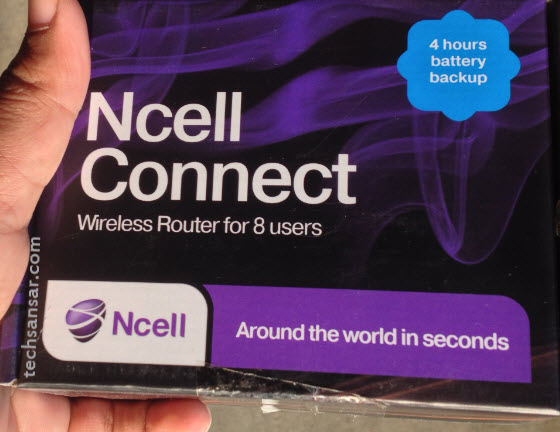
Ncell selling tag line for the Connect Wireless Router Around the world in seconds tries to come up with the world of speed, quality and innovation that sets you free. This MiFi device gives you the real freedom to use your SIM card (UIM for 3G & LTE – when introduced by the company) to create a wireless network (WiFi) for the clients to connect to it. Good thing you you don’t need a data SIM or spend data bandwidth just to create a WiFi network and connect around your device. The trick here is the device comes with storage option which can be shared among users.
Network Connection Modes of MiFi
The Ncell Connect Mi-Fi device MF 60 supports three working models. The clients may include PC, laptop, iPad, tablets or any other Wireless supporting smart phone.
Mode 1: USB Mode Connect the device with the USB cable to the supporting client. This way you can use the device as a modem – can be a GPRS modem or a GSM modem or even a HSDPA modem.
Mode 2: Wi-Fi Mode Connect the device via Wi-Fi connection. Supports up to 8 clients. You need to check your wireless network connection for the IP address. The default IP address ZTE MF 60 MiFi device uses is 192.168.0.100 (alternatively http://ufi.home ), the IP can, however, be modified to suit your requirements of Wireless Local Area Network (WLAN).
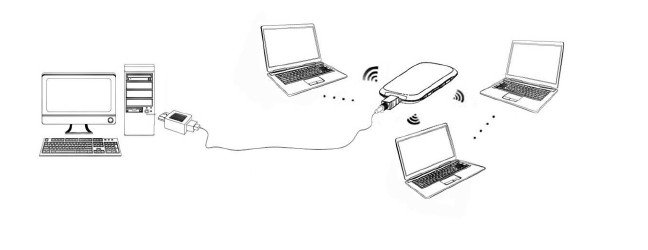
The default SSID of Ncell MiFi device looks like Ncell Connect_C945F8, the default WiFi Key might contain zero as well alphabet O so be careful while entering the key. The default administrator login pass code is always admin. These details are presented on the MF 60 Quick Guide. WebGUI Configuration Page.
Mode 3: Mixed Mode Connect to the device with the mode 1 and mode 2 connection methods. This mode of Wireless Router is favorable when you need to connect via a WiFi network & charge your device via a laptop or other device or when you need a modem & recharge at once.
Power management: Sleep mode When you enable the Wi-Fi function and use the battery to supply power to the device, once no user connects to the device within 10 minutes or you press the WPS button, the device will enter the sleep mode, and the LED screen will be turned off. In the sleep mode, the Wi-Fi function will be disabled.
Press Power or WPS button to wake up the device, and the LED screen will be turned on. With USB connection if no Wi-Fi user connects to the device within 10 minutes, only the W-Fi function will be disabled. Hold the WPS button about 3 seconds to enable this function.
System Requirement of Ncell Connect MiFi Device
- Supported Operating Systems: Windows XP SP2, Windows Vista, Windows 7, Windows 8, 8.1 – 32 and 64-bit OS; and Mac OS X 10.4 and above
- Hardware system should meet the recommended requirements for the installed OS version stated above
- Display resolution of minimum 800×600
- Standard USB interface for connecting MiFi device, USB connection required charges the device, and helps use the device as a modem
- Factory resetting & hacking Ncell Connect mobile router MiFi device to user another operator’s data SIM
- Wireless home networking with virtual WiFi hotspot
- Wireless home networking with ad-hoc network
- Know about Ncell’s Wi-Fi Router with Frequently Asked Questions (FAQs)
- Overview of Wireless Internet Service WiFi providers in Nepal
Key Features of Ncell Connect MiFi Device
- Supported advance network protocols: HSUPA, HSPDA, UMTS 2100 MHz
- Supported cellular network protocols: EDGE, GPRS, GSM 1900 / 1800 / 900 / 850 MHz
- SMS service support via device & local service page (local URL or http://home.ufi)
- Micro SD Card slot (the device doesn’t come with any pre-installed Micro SD memory card)
- Plug and play (However, do not forget to safe remove the device when used as a pen drive)
Ncell Connect MiFi Wireless Router manufacturer
ZTE Ncell Connect MiFi device power is backed up by a Li-ion battery of 1500 mAH (5.6 Wh), manufactured by ZTE itself. Type/Model: ZTE MF60 Wireless Router MF 60 is a 3G / 2G mobile hotspot device, working in GSM, GPRS, EDGE, WCDMA, HSPA, HSPA+ networks. The client devices could connect to it via USB or Wi-Fi interface. The device supports data and SMS services, enabling you to communicate anytime and anywhere.
Specifications table: Ncell Connect MiFi Wireless Router
| Specifications of MF60 Ncell Connect Mi-Fi Wireless Router | |
| Data Service | HSPA+: DL 21.6 Mbps, UL 5.76 MbpsWCDMA CS: 64 Kbps UL/DLWCDMA PS: 384 Kbps UL/DL |
| Interface | USB or Wi-Fi or both(as a Modem and a Wireless Router) |
| Wi-Fi Standard | 802.11 b/g (N is not supported) |
| Wi-Fi Security | WEP, WPA, WPA 2 |
| USB Version | USB 2.0 HIGH SPEED |
| USB Interface Type | Micro USB |
| Weight | 75 grams |
| Dimensions (WxHxD) | 99.7mm x 53.7mm x 13.9mm |
| microSD Memory Card capacity | support up to 32 GB microSD card |
| Power Adapter | 5v / 700mA |
| Batter | 1500 mAh |
| Standby time | 100 hours |
| Working time | 4 hours (on ideal WiFi mode) |
Next read: Factory resetting & hacking MiFi device to user another operator’s data SIM






