Bravebrowser, the privacy focused web browser, has not only received attention lately because of features it provides but also the tokens it provides for user’s surfing behavior and has a default privacy focused Brave Search engine. However, many of us users are experiencing or might experience sudden performance lag with the Brave. In many circumstances, your Brave browser maybe too slow to operate, doesn’t accept any keyword strokes, or simply doesn’t respond at all even after opening the browser tabs.
The new Brave browser blocks ads and trackers that slow you down and invade your privacy. Brave claims to be up to 3x faster than other browsers and also provides reward for browsing with Basic Attention Tokens (BAT) that has a huge user base of over 50 million monthly active users (MAU) and 15 million daily active users (DAU) as of December 2021. If you haven’t already, download Brave browser now.
While Brave community’s Windows 11 OS page doesn’t share anything about Brave browser’s sluggishness or operational incapabilities, there are many other threads discussing this – here, here and here. Many users are experience Brave browser crashing in Windows 11 whether you are on the retail version or the Windows Insider one.
If your Brave browser is not opening or crashing or has stopped working, apply one of the following fixes:
- Disable that hardware acceleration from your Brave browser setting and then relaunch the application. We also suggest you to continue running Brave in the background when not used or closed.
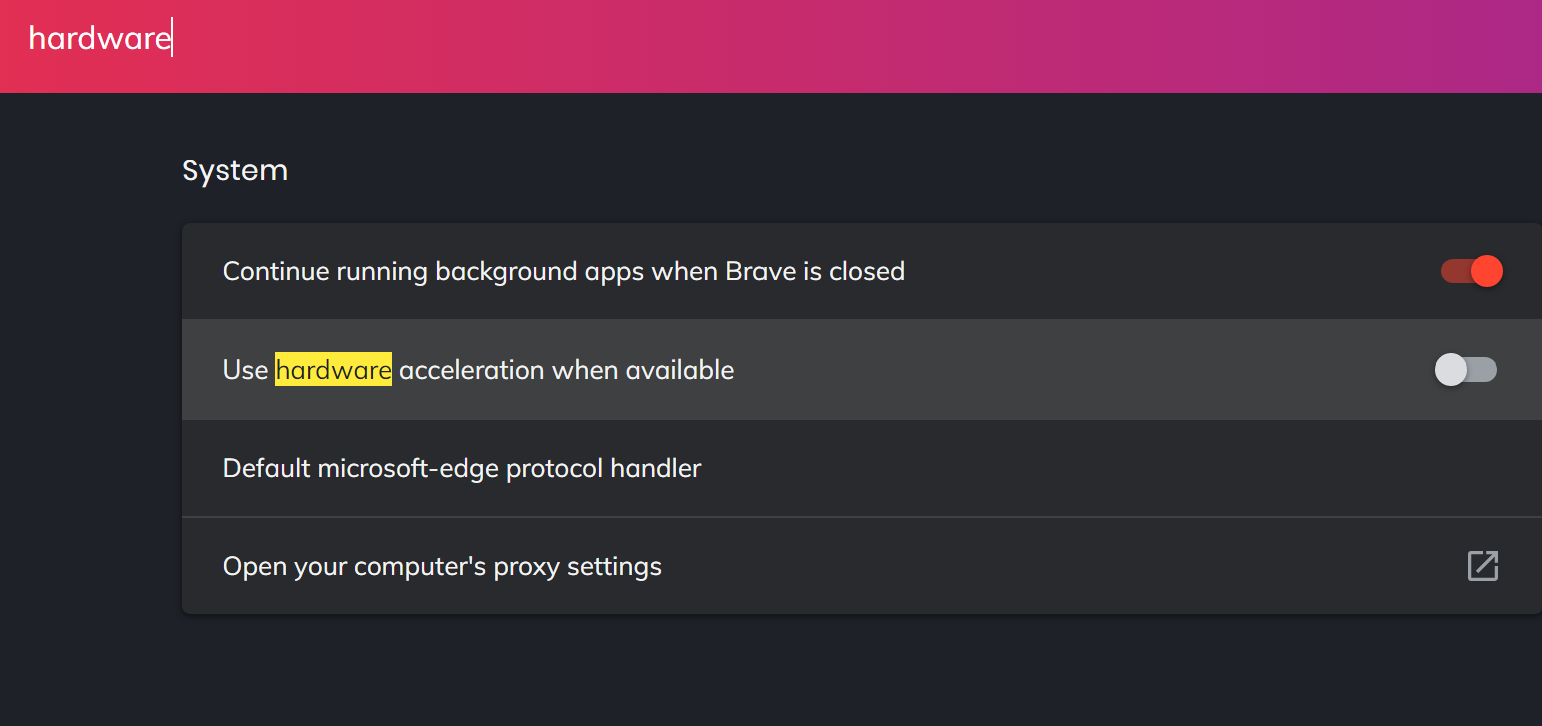
Disabling hardware acceleration in Brave browser - Clean your Brave browser settings including extensions and other customizations you have brought in from the sync setting. You can always resume sync at a later stage. You can also disable Brave’s wallet and Brave rewards (BAT) settings temporarily. These smaller chunk of apps running on the background makes your application consume memory and processing power so get rid of those for sometimes. This makes Brave light weight and might help you smoothen that sluggishness of the browser.
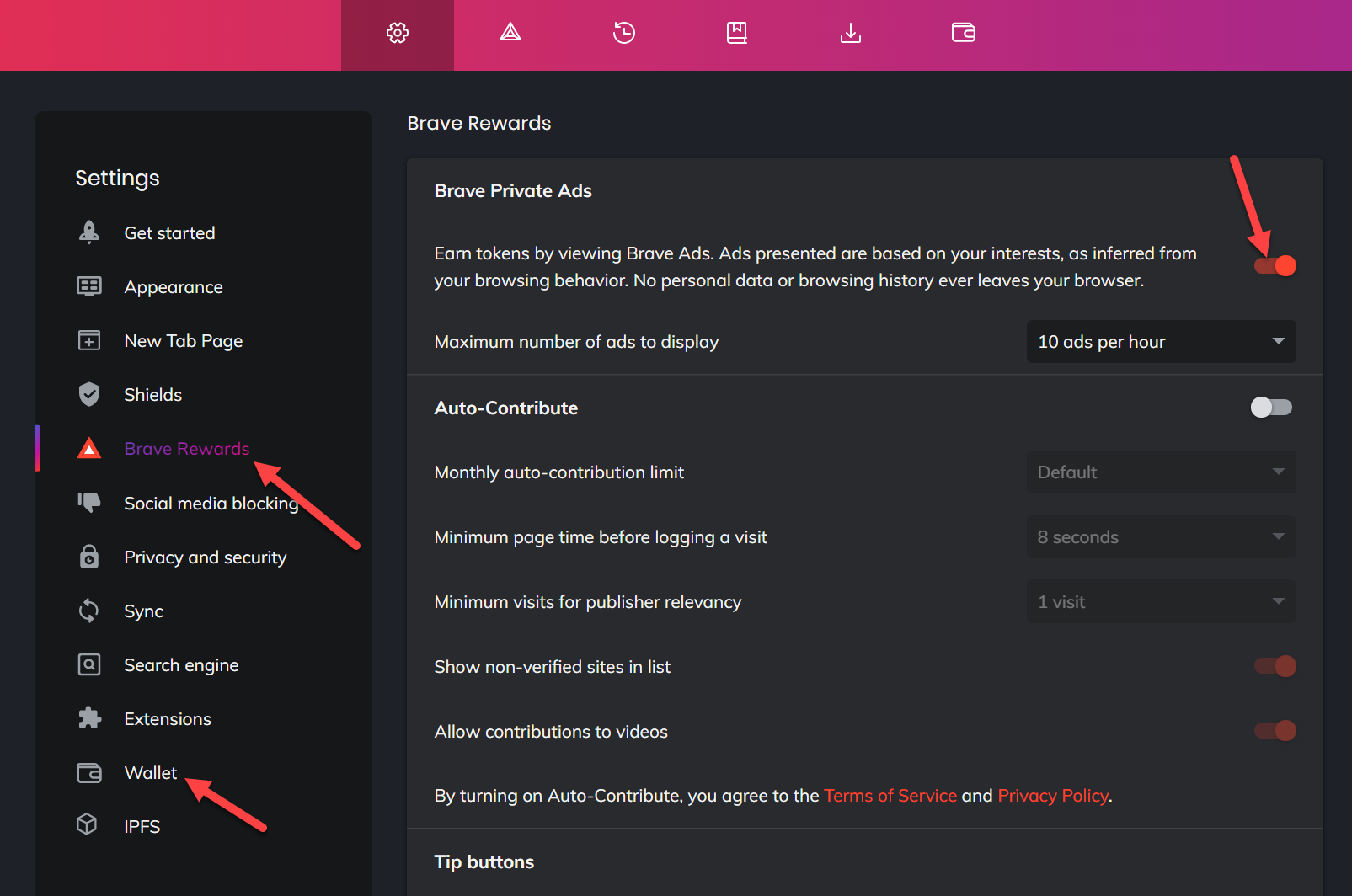
Brave Private Ads for Brave rewards settings screen - Re-install or clean your Brave installed folder – often times there might be lot of temporary cache that might be making your Brave irresponsive to your commands. You can totally uninstall the Brave browser, reboot and reinstall it. Or clean the App Data local folder’s Brave folder at %userprofile%AppData/Local and at %userprofile%AppData/Roaming before re-installing Brave.
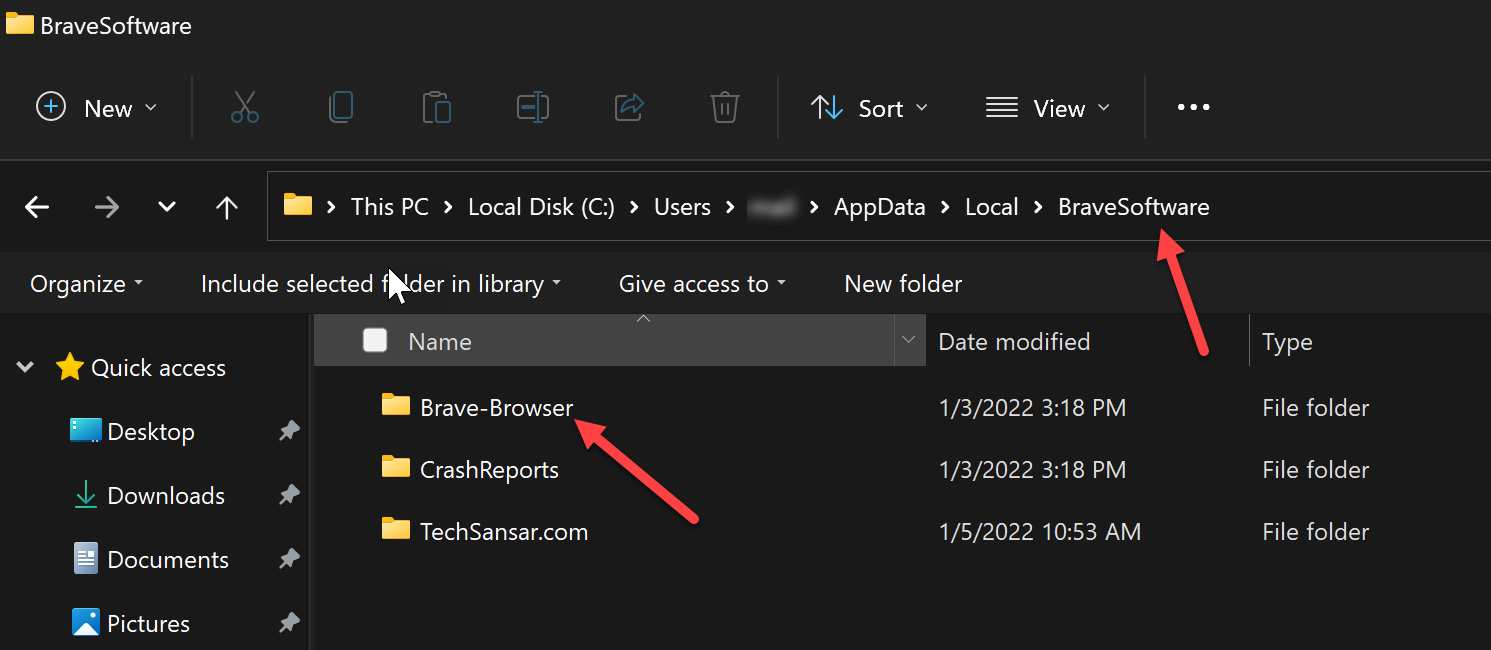
Cleaning Brave Browser Local and Roaming AppData folder
With Brave browser you can earn crypto, protect privacy and support creators simply without any additional steps or activities. Hope methods suggested here help you smoothen your Brave using experience in Windows 11 and your Brave no longer crashes or responds to your commands.
Let us know in the comments if these steps solved your Brave’s issues.
https://techsansar.com/how-to/optimizing-windows-11-startup-time/








